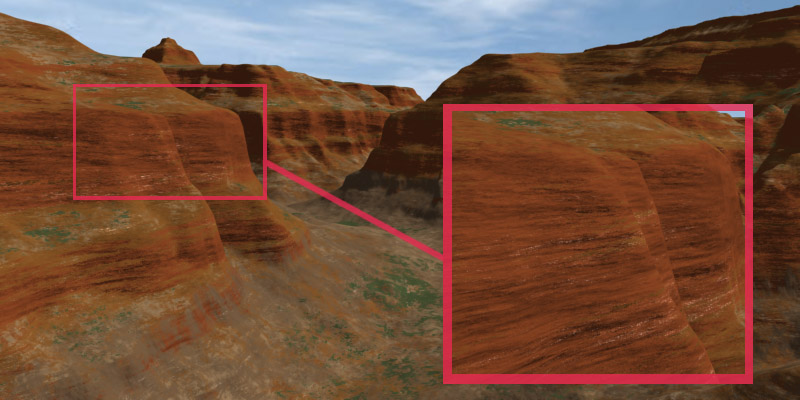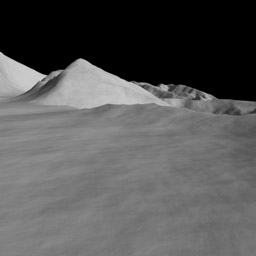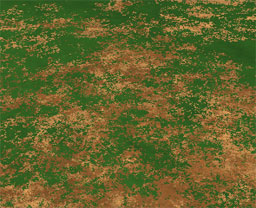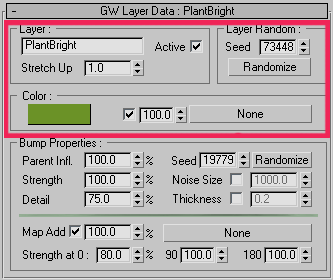
Basic Parameters
Layer Name - Layer name can be anything. It is there only for your convenience.
(Note: name will be used by GroundWiz Planter to identify layer that can limit planting areas.)Active - Shows enabled / disabled state of the current layer. It is the same as enabling/disabling a layer through layer tree.
Stretch Up - This parameter affects distribution and bump calculations of the current layer. If Stretch Up is 1, distribution/bump will be same in all directions. If it is greater than 1, layer will have borders/bump stretched in the Z direction (height), that can give good effects when simulating rocky surfaces. When Stretch Up is close to 0, it is possible to create strata effects (squished look).
The following picture is an example of strata effects: stretch up value of rock layers is 0.1.
Layer Random Value - Controls random attributes of the currently selected layer. In nature, materials have a quite random look. By pressing randomize button, the look will change. If you copy and paste seed number from one layer to another, you will get the same random look. Each time you press randomize button, the number (seed) will change and layer will be displayed a bit differently as you see in the pictures below. You may click the button as many times as necessary until you get a result you desire.
Seed 1
Seed 2
These pictures show how different seed numbers affect terrain's random look.
Color - You can pick a single RGB Color from palette, import a bitmap or for that matter use any kind of texture map that 3ds Max supports. The amount controls how to mix RGB Color and map; mixing works the same way as map slots of 3ds Max standard material. By using bitmaps, it is possible to create very realistic looking terrains. Advanced users can use other complex maps such as mix, composite, marble or even custom made maps*.
*GroundWiz Lite doesn't support texture maps for color.
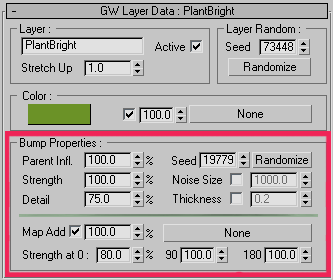
Bump Properties Group - Each layer can affect bumpiness of the ground. Bump is usually created procedurally but standard 3ds Max map can also be used. Bump properties modify surface normal and will therefore affect children layers, especially if children layers use slope limits. If GroundWiz map is also used as bump map in 3ds Max material, bump will also affect lighting.
Parent Influence - Use parent layer's bump and add it to the current layer's bump based on the percentage amount.
(Techical Note: This is the only bump parameter that is calculated before current layer's placement. So it will affect current layer's distribution if Slope Limits or Direction Limits are used.)Strength - Strength of the procedural bump. Maximum value can go higher than 100%.
Detail - Detail of the procedural bump (the range goes from 0% to 100%). Small values create smooth terrain, while bigger ones produce more detail. If it's close to 100%, you can achieve fine sand look. After changing Detail value, Strength might also need to be adjusted since these two are tightly coupled parameters.
Detail 30%
Detail 60%
Detail 90%
Seed (Randomize) - Used by procedural bump to create random bump placement. Seed number works in the same way as Layer Random Value.
Noise Size - Noise Size controls how distinct features of the bump are spread out over the terrain. This does not imply that the texture will start repeating. It only decides if noticeable bigger features will be laid out over a bigger or smaller area. Bump 'Noise Size' is usually automatically calculated from the main Noise Size parameter. 'Noise Size' can be adjusted for each layer separately for more control.
Thickness - Each layer can have an edge to give it more extruded or sunken look. Layer thickness will be most noticeable if layer's edge has reduced detail by using Border Detail option.
Green layer has no Thickness
Green layer with Thickness
Thickness + Border Detail
Map Add - Adds standard 3ds Max map based on the percentage amount. This way it is possible to use best of both worlds, for example, use real life bump image and add fine detail with procedural bump.
Strength at 0, 90, 180 degrees - Modifies bump of the current layer based on the slope of the hill. Value of 0% will remove bump, while 100% will be standard strength. The 3 values are linearly interpolated. It is possible to use negative and bigger than 100% values to 'pull' the strength one way or another (strength will be clamped between 0% and 100% though).