GroundWiz allows you to import layers from Terragen world (*.tgw) and Terragen surface files (*.srf). Terragen is a scenery generator developed by Planetside Software with big online user base. If you are one of the users, you might find this section useful. GroundWiz also imports Terragen terrain files (*.ter) but more about that in the Importing Terrain Files section.
When importing Terragen surfaces, GroundWiz creates its own layer tree structure and will consider all Terragen surface parameters: color, bumpiness and mimic terrain. Advanced distribution values are also imported and converted: coverage, fractal noise, depth, altitude constraints (+fuzziness value) and slope constraints (+fuzziness value). GroundWiz interprets these parameters a bit differently. So don't expect identical look, but it should be quite similar.
To start the import, go to 3ds Max File menu and pick 'Import...' option. When file request window opens, select file type 'Terragen World / Terrain' and then locate your '*.tgw' or '*.srf' file. Once selected, options window will open:
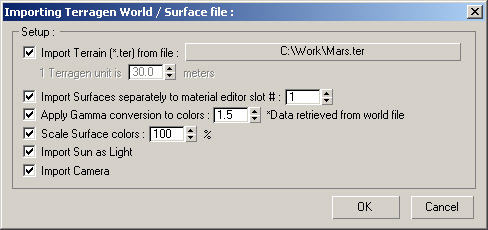
As you can see in the options window, GroundWiz can import Sun and Camera data and also convert colors while importing to better match original colors. When importing '*.srf' files,
Sun and Camera options will not be available and Gamma conversion value should be set by the user since that data is not available in surface (*.srf) file.
Options available when importing are:
Import Terrain (*.ter) from file: Select a terrain file to load immediately after clicking OK on the current window. Loading of a terrain file will proceed just like if user decided to import '*.ter' file from 3ds Max menu.
Additional advantage on loading terrain this way is that Terrain scale will be automatically set. Also GroundWiz map created will have Noise Size set to the size of the terrain (which will produce the most similar results to Terragen renderings).
If terrain is imported, GroundWiz map will automatically be applied to it.
1 Terragen unit is... meters (Terrain scale): If Import Terrain is not selected, user must specify this scale. This will make it possible to properly scale altitude limits of each layer.
Note: Altitude limits will also be properly converted to whatever system units user is currently using in the scene (inches, feet, centimeters...).
Import Surfaces separately to material editor slot #: If enabled, GroundWiz map will be created as part of the standard material (using diffuse and bump map slots) and put in the Material Editor. Slot number in Material editor can be specified.
If terrain is imported, GroundWiz map will also be applied to it.
Apply Gamma conversion to colors: Terragen internally uses gamma conversion when displaying colors. To best convert colors, gamma parameter will be read from '.tgw' world file.
If user is importing surface files '.srf', gamma value has to be set manually (info can be found in Terragen). Value of 1.0 will leave colors unchanged.
Scale Surface colors: Usually by default, users of Terragen use darker surface colors while Sun tends to be stronger. If you use Import Sun as Light, light will be properly imported, so scale can be left at 100%.
Otherwise you may want to amplify colors (i.e. 150%).
Import Sun as Light: To reproduce Terragen scene as closely as possible, Sun should also be imported (it's only possible if importing world file). Free Direct light will be created, direction will be set and Sun position will be put somewhere far away.
Light color and multiplier will also be set.
Note: Terragen has custom lighting and only standard light settings will be imported (in Terragen Lighting Conditions option, 'Specify Sunlight Colour' is used).
Once imported, you will probably also need to use some type of ambient lighting in 3ds Max like SkyLight or at least make ambient color stronger.
Import Camera: Camera position, orientation and zoom factors are going to be imported (it's only possible if importing world file). Position will be affected by Terrain scale and also properly converted to whatever system units user is currently using in the scene.
Note: Some older versions of world files don't have position on the Z axis stored in the file (only distance from the ground). In those cases, position will not be properly imported and camera might end up being too low or too high (move it up or down manually).
After options have been set up, press OK to import world (.tgw) or surface file (.srf). If Import Terrain is enabled, next step will be to specify terrain loading options. For description of those, refer to the next chapter Importing Terrain Files.