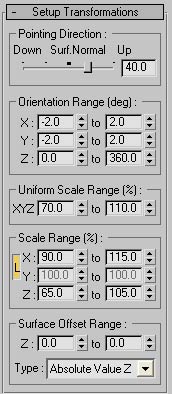Pointing Direction - Decides how to place plants relative to the ground's orientation. You can have plants perpendicular to the ground, being pulled down (in the negative Z) or being pulled up (in the positive Z direction). It is important to know that Z direction is Planter's Z axis and not world space Z axis.
Down Surf. Normal Up - As explained above, this slider determines which way the plants will be pointing. Extreme down will force plants to be turned upside/down, while extreme up will align them with Planter's Z axis.
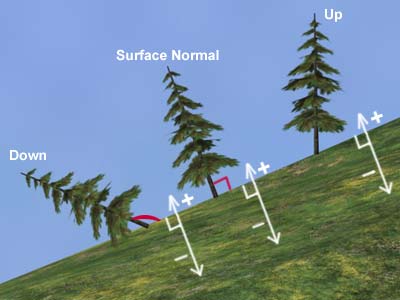
Orientation Range (deg) - Allows you to change orientation of plants in all directions. Many times variation in Z direction may be all that is needed.
X, Y, Z - Sets minimum and maximum orientation (in degrees): random orientation for each planted object will be calculated in this range.
Uniform Scale Range (%) - Scales plants evenly in all directions.
X, Y, Z - Sets minimum and maximum scale as percent of the default size where 100% leaves object unchanged.
Scale Range (%) - Allows you to scale plants only in certain direction(s).
L - By pressing 'L' button, you can lock X and Y scale factors. Objects will be uniformly scaled in X and Y direction. On the other hand, when 'Lock' option is off, objects will not be scaled proportionally even if you set X and Y to the same scale range since these values represent a valid range for random scale.
X, Y, Z - Sets minimum and maximum scale as percent for each axis separately.
Surface Offset Range - Decides how much plants can sink into the ground or they are lifted up above the ground, based on where the pivot of each plant is. For example, in case of rocks, this option makes some rocks look more buried into the ground than others. Plants can sink or be lifted up perpendicularly to the ground, depending on whether the offset range value is positive or negative.
Z - Sets minimum and maximum range in Z direction.
Absolute Value Z - When this option is selected, type in value range depending on 3ds Max units. For instance, when the unit is meter and the range is set to between -3 to 0, instances of plants will randomly sink into the ground ranged from -3m to 0m. You can also use positive values. In that case, objects are pushed up above the ground. Many times the pivots of objects, i.e. rocks, are in the center, so it may be necessary to use positive values if you'd like to have rocks sticking out of the ground more.
Object Height % - Value range is based on object's height (object's bounding box in Z direction). If the range is set to between -20% to 10%, instances of plants will sink into the ground randomly from 0% to 20% of each instance's height or some will be lifted up from 0% to 10% of their height.
In this picture, only one type of stone is used, but different orientation, scale and surface offset range setups make instances of the rock look quite diverse.