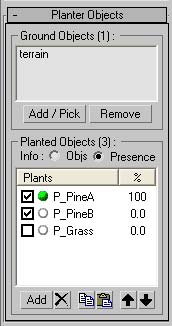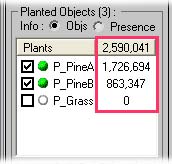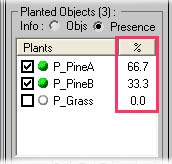Ground Objects - This is a ground, most likely a terrain, where plants are planted.
Add/Pick - Lets you add/pick ground objects.
Remove - Lets you delete the ground object selected.
Planted Objects - Plants are the main building blocks of GroundWiz Planter. Each plant can hold a single renderable object or a list of them when creating LOD (level of detail) objects. On top of that it holds collision data, animation offset, rendering type and more. For more, read GroundWiz Planter Technical Overview.
Each plant has a checkbox next to it. When it's off, plant will be hidden and basically not used.
Green light shows when the plant is active. Active plants will participate in planting operations: Plant Now, Clear, Brush Planting... Non active plants (P_PineB in the picture above) will not participate in planting operations, but will stay visible. They will also be considered for collision avoidance.
Info - There are two options to select information to show for each plant:
Objs: It shows how many plant instances are currently being used (placed).
Presence: Shows a ratio of how many plant instances will be placed compared to other plants when user starts planting. This ratio is calculated from each plant's Presence parameter.
Objs: number of plant instances used
Presence: occurrence percent for each plant to be planted
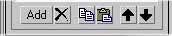
Add - Adds (creates) a new plant. A new plant is added by picking up a standard object in the scene that will be added to the LOD (level of detail) list for the newly created plant. Name will also be automatically created from the standard object's name but can be freely changed. After adding an object to the list, the original object that is picked in the scene will not be deleted, but user may freely do so since all the necessary data is internally stored by the Planter. Read more about how Planter works in GroundWiz Planter Technical Overview.
X - Deletes the plants selected.
Copy - Copies selected plants to internal clipboard (this way it is possible to copy plants to another Planter).
Paste - Pastes copied plants from internal clipboard.
Arrow UP & Down - Moves selected plants up or down in the list.
Tip: Standard 3ds Max objects that will be used by plants should have their pivot point adjusted before being added to the plant (moving pivot point later on will require that you use Replace function to refresh internal data). As an example, trees should have the pivot around the bottom center as shown in the following picture. In case of rocks, you may want to have the pivot in the center of the rocks.
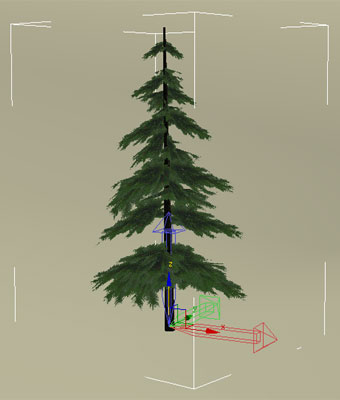
The pivot point of a tree that is in the bottom center is ideal for placing.